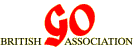GoDraw-Installation
INSTALLING AND RUNNING GoDraw
Here you will find some advice on installing and running GoDraw in different versions of Windows. You will be extracting files - by default into GoDrawSys. All system files except GoDrawINI.gdi may be overwritten. The INI file contains all your preferences and the path to your current tournament file. There is also a sub-folder Tours which contains all your previous .gdt tournament files. These are not touched.
Installing in Windows XP:
Download the latest self extractor file GoDrawV6xx.exe
Run the downloaded file e.g. by double-clicking it.
You will see a standard Windows unzipping dialogue with the unzip location set to C:\GoDrawSys.
Change the location if you need to.
Click the Unzip button.
To locate the files after you have unzipped, go to "My Computer", and enter C:\GoDrawSys into the Address bar.
Installing in Windows Vista and beyond:
If you are familiar with the Windows Administrator account, then you can proceed as for Windows XP by logging in as Administrator. If you want to avoid using the Administrator account, then proceed as follows:
Download the self extractor file GoDrawV6xx-U.exe
Run the downloaded file e.g. by double-clicking it.
If you get a Windows SmartScreen warning about not recognising the publisher, ignore it.
You will then see a standard Windows unzipping dialogue with the unzip location set to
C:\Users\Public\GoDrawSys.If you want to change the location, then use something starting with C:\Users\
Click the Unzip button.
To locate the files after you have unzipped, go to "File Explorer" (third icon up on the Windows 10 start page) and type c:/users into the top bar (probably overwriting "quick access"). This should bring up a list of directories including "Public"; click this, then click "GoDrawSys".
Once you have located your installation directory, this is your opportunity to create a short cut to GoDraw.exe on the desktop or taskbar. It might also be useful to create a short cut to the folder C:\ ...\GoDrawSys\Tours so that you can easily find the tournament file to send in for results and ratings.
In either XP or Windows 10, create the short cut by: first right-click on GoDraw.exe; then drag the short cut to the desktop or taskbar. You can do the same for Tours.
When you run GoDraw and create a tournament, the full path of the tournament file is displayed in the title bar of the window. This file has extension .gdt and is the one that will need to be emailed to 'results at britgo dot org at the end of the tournament
The file PackingList.txt lists all the files issued, along with a very brief description of use.
Loading a register text file
The Import register feature was designed to enable TD's to easily use registration data managed in spreadsheets. Now that data is being collected from external processes over the Internet, there is the possibility of interference.
The symptom is that GoDraw will not load the register file, instead gives the error message "some header fields are unidentified". However if you look at the file in a text editor, every thing looks perfect. What has happened is that the text encoding method has been changed from what GoDraw expects - which is ANSI.
The solution is:
Save the original file under a different name
Open the original file in Notepad.
Choose File>Save As ...
Examine the field labelled Encoding:
Select ANSI from the drop down box.
Press the Save button.
You should now be able to load the file, but might get other syntax errors due to unexpected characters. See import register for the format details. Errors can be corrected in Notepad.
Corrections have been made to the BGA registration system, which should reduce the incidence of this error. This problem can happen in a variety of ways through editing the file in modern editors.
GoDraw Help Screens
If you are using Vista or beyond, then please be aware that it has been reported that the help file system used by XP is no longer supported. You will be directed to a Microsoft support page. Have a look at the online manual, it may help to resolve your problem.
If you cannot find the help you want, help please do not hesitate to contact draw-program at britgo.org
Acknowledgements
I am very grateful to Tony Atkins, Roger Huyshe, and Toby Manning for their testing and comments helping to develop the installation instructions for Windows 10.
If you have any comments, please email the webmaster on web-master AT britgo DOT org.